Creating Host Application Forms
In this article, we'll teach you how to create application forms for Hosts to complete.
In this article, we'll teach you how to create application forms for Hosts to complete. Please note, Participant forms are managed in another part of Hanover. Learn more about Participant Forms.
Inside Hanover, there are three different Host types:
- Host Camp
- Host Business
- Host Family
Each different Host type can have a different and custom application form and required documents.
How to add/edit a Host application form 📑
When logged in as an admin;
- Click on 'Hosts' in the menu and then 'Host Forms' from the submenu
- Find the Host that you want to add/edit the application form for
- Click 'Manage Questions'
- Congratulations, you now know where to add/edit application forms for Hosts 🥳
Host application forms inside Hanover work in exactly the same way that application forms work in real life. They are made up of different sections where you can ask questions.
Here's what the structure looks like;
- An application form is made up of multiple sections.
- Each section is made up of multiple subsections.
- Each subsection is made up of multiple question fields.
- Each section is made up of multiple subsections.
Sections 📋
In order to add a section to your Host application form;
- Click on 'Add Section'
- If you've created a section previously, you can select it again from the 'Existing Sections' dropdown. For this guide, we will be creating a brand section, so click 'Create a New Section'
- Click 'Create a Section From Scratch'
- Give your section a name and hit 'Save'
- Nice work! You've just created your first form section.
Now that you've created the section you'll see this:

Your form section is empty at the moment, so let's continue to add some subsections and questions.
Subsections 🗂️
Next, we need to add a subsection. Subsections allow you to split sections into smaller subsections so that you can make group your questions in a way that makes sense to your Hosts. You always need a minimum of one subsection and there is no maximum.
To add a subsection;
- Click on 'Add Subsection'
- Give your subsection a name and click 'Save'
- You can create additional subsections by clicking 'Add Subsection' again.
Hanover Tip - you can drag and drop subsections to change the order they appear.
Now that you've created the subsection you'll see this:

Fields/Questions 💬
Next, we need to add questions to our subsection. Inside Hanover, questions are known as 'Fields'. Let's add some now.
To add a field;
- Click on 'Add Field'
- Type your question. Hanover will automatically search for previously created fields that match and you can add it to the subsection. If your field does not exist yet, click on 'Create New Field'
- Select your field type (learn more about Field Types)
- Select whether this field is required or not
- Click on 'Create Field'
- Great! You just added your first question 🚀
Simply repeat the steps above until you have created your application form inside Hanover.
Did this answer your question?