Setting Up Your Brand Colours & Logo
In this article, we'll teach you how to customize Hanover with your company branding 🎨
Written by Team HanoverLast update 4 years ago
In this article, we'll teach you how to customize Hanover with your company branding 🎨
Inside Hanover, you can customize the general colour scheme to match your brand and you can upload your logo. Your logo will be shown on the admin/participants/hosts/partner portals, on all automated emails and on PDF application exports.
How to upload your logo to Hanover 📸
When logged in as an admin;
- Click on 'Admin' in the menu
- Scroll down and click on 'System Settings' from the submenu
- Hint: If you can't see the 'Admin' option, it's likely that you're browser is zoomed. Please zoom out to see the option.
- A side panel will slide in where you can see 'Upload your logo'
- Click 'Choose File', select your logo and hit 'Save'
- Use your mouse to crop your uploaded image to the right size
- Click 'Save'
- Congratulations you've just uploaded your logo 🥳
How to set your brand colour on Hanover 🌈
When logged in as an admin;
- Click on 'Admin' in the menu
- Hint: If you can't see the 'Admin' option, it's likely that you're browser is zoomed. Please zoom out to see the option.
- Scroll down and click on 'System Settings' from the submenu
- Next to 'Brand Colour', enter the HEX code for your companies brand colour.
- Click 'Save'
- Congratulations you've just set your company brand colour 🎉
Did this answer your question?