Setting Form Sections & Documents To Show At Different Stages/Substages
In this article, we'll be showing you how to set your form sections and documents to show at different stages of our process.
Written by Team HanoverLast update 4 years ago
In this article, we'll be showing you how to set your form sections and documents to show at different stages of our process. You can use to have different sections of your application and different documents 'unlock' and become available to a participant at a later stage in the process.
Note - Hanover only support Stages, Substages are not available at this time.
Form Sections
When logged in as an admin;
- Click on 'Programs' on the menu
- Next to the relevant program click 'Manage Questions'
- Next to each section of the program application form, you'll see a dropdown menu in the column titled 'Start From Stage'
- By default, all sections are set to 'New Application'. Click on the dropdown to change the stage where each section is shown.
- Great job!!
Documents
When logged in as an admin;
- Click on 'Programs' on the menu
- Next to the relevant program click 'Manage Questions'
- Click on the edit icon on the 'Documents' section. This should bring up a slide-in menu
- Next to each document, you'll see a dropdown menu in the column titled 'Start From Stage'
- By default, all sections are set to 'New Application'. Click on the dropdown to change the stage when each document is shown.
- Great job!!
Did this answer your question?