Sharing Documents/Resources For Download
In this article, we will show you how you can use Content to link to shared documents so that your Participants & Hosts can download them and then re-upload to the Documents sections of their application.
In this article, we will show you how you can use Content to link to shared documents so that your Participants & Hosts can download them and then re-upload to the Documents sections of their application.
Important: To be able to do this you will need to use a file-sharing platform. Here are a couple of examples Google Drive, Dropbox.
Adding shared documents to Content 📤
Before you start, please make sure that you have done have the following;
- Created an account with a file sharing service (Google Drive, Dropbox, etc)
- You have uploaded the Document/Resource you want to share to your file sharing service
- You have set the appropriate sharing settings for that document
- You have the sharing URL for that document
Once you have all of that in place, you'll need to create a new Content. To do that;
- Click on 'Content' from the menu
- Click 'New'
- Select if you want to show this content to Hosts or Participants
- Select what section of the application form you would like to show this content in
- In the content section, you can add custom text to explain what you need to.
To add your document link into the content;
- Type the name of the document (or any other text you find appropriate)
- Use your cursor to highlight that text
- Click the 'Create Link' icon from the editing menu

Paste the sharing URL of your document
Click 'OK'
In the text editor, your new link will look like this
[Your Sample Text](www.yourdocumentURL.com)
Don't worry, it does not show to Participants and Hosts with this format.
When shown in the Participant & Host portal, it will appear as a hyperlink to your document where they can view and download it.
Did this answer your question?